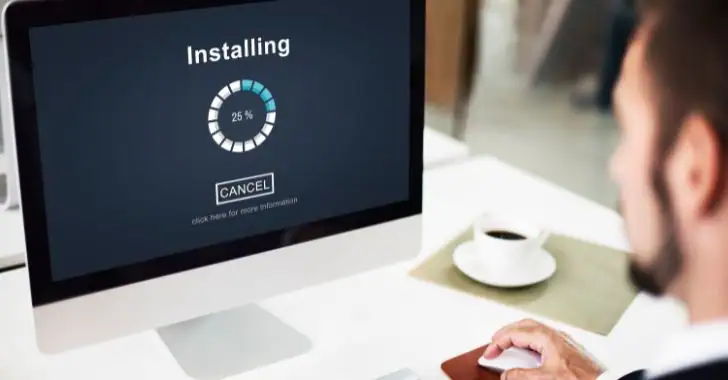
Linux is a powerful and versatile operating system, but installing it for the first time can sometimes present a few challenges. Whether you’re transitioning from Windows or macOS or setting up a new Linux distribution, encountering installation issues is fairly common. This guide will walk you through the most frequent Linux installation issues and provide effective solutions to help you overcome them.
1. Incompatible Hardware
One of the most common issues during Linux installation is hardware incompatibility. While Linux supports a wide range of hardware, some devices, especially newer ones, may not work out of the box.
Solution:
- Check Compatibility: Before installing Linux, it’s crucial to check if your hardware is compatible with your chosen distribution. Most Linux distributions have hardware compatibility lists (HCLs). You can find these on the distribution’s website.
- Use Proprietary Drivers: If Linux fails to recognize your hardware, consider using proprietary drivers. Many distributions, like Ubuntu, provide an option to install proprietary drivers during or after installation.
- Try a Different Distribution: Some distributions like Fedora or Ubuntu have better hardware compatibility than others. If your hardware isn’t supported, consider switching to a more hardware-friendly distribution.
2. Boot Loader Issues
A boot loader issue can occur when Linux doesn’t install its boot loader properly, or it conflicts with an existing operating system like Windows.
Solution:
- Use a Boot Repair Tool: Most Linux distributions offer boot repair tools, such as Boot-Repair in Ubuntu, that can automatically fix boot loader issues.
- Manual Grub Installation: If the automatic repair fails, you might need to manually reinstall GRUB (the bootloader for Linux). Boot from a live USB, open the terminal, and run:

3. Partitioning Errors
Improper partitioning can lead to failed installations or data loss. Partitioning is a crucial step in Linux installation, especially if you’re dual-booting with another OS.
Solution:
- Automatic Partitioning: Most modern Linux distributions offer automatic partitioning options, which are highly recommended for beginners.
- Manual Partitioning: If you choose manual partitioning, ensure you have at least three partitions: root (
/), swap, and home (/home). This setup helps in better management of the system and recovery. - Resize Windows Partition First: If you’re dual-booting with Windows, use Windows’ disk management tool to resize your partitions before installing Linux. This avoids errors like “no root file system is defined.”
4. Live USB or DVD Not Booting
Sometimes, your system may not boot from the live USB or DVD you created for installation. This can happen due to improper USB creation or BIOS settings.
Solution:
- Check Boot Settings: Go into your BIOS/UEFI and ensure that the USB/DVD drive is set as the first boot device. You may also need to disable Secure Boot, which can block unsigned Linux bootloaders.
- Re-create the Live USB: If the USB isn’t booting, the problem could be in how the bootable USB was created. Use tools like Rufus (Windows) or Etcher (Linux/macOS) to ensure the USB is created correctly. Always double-check the ISO file’s integrity by verifying the checksum.
5. Missing or Corrupted Packages
Occasionally, the installation process may halt due to missing or corrupted packages, often because of an incomplete or corrupted ISO file.
Solution:
- Verify the ISO File: Before installation, verify the ISO file’s integrity by comparing its checksum (SHA256 or MD5) with the one provided by the distribution’s website.
- Use a Reliable Internet Connection: If you’re performing a net install (installing packages from the internet), ensure your internet connection is stable. Unreliable connections can lead to package download failures.
- Retry the Installation: Sometimes, simply restarting the installation with a freshly downloaded ISO can fix package issues.
6. Slow Installation Process
Linux installations are typically fast, but sometimes the process can take an unusually long time, especially on older machines.
Solution:
- Check System Requirements: Make sure your system meets the minimum requirements for the distribution you’re installing. Lighter distributions like Linux Mint XFCE or Lubuntu may be more suitable for older hardware.
- Switch to a Different Installer: Some distributions offer different installation methods. For example, Ubuntu offers a minimal installation option that skips installing certain packages and can speed up the process.
7. No Internet Connection
A lack of internet connectivity during installation can cause issues, especially for distributions that rely on downloading additional packages during installation.
Solution:
- Use Ethernet: If possible, connect your system via Ethernet during installation. This ensures a stable connection.
- Check Wireless Drivers: Some distributions may not have drivers for your Wi-Fi card by default. You can download these after installation, or use a live USB to install the necessary drivers from the distribution’s repository.
8. Unsupported File System
Linux supports a variety of file systems like EXT4, BTRFS, and XFS. However, some users may try to install Linux on a non-supported file system, such as NTFS (used by Windows).
Solution:
- Choose a Supported File System: During installation, ensure that the root (
/) partition is formatted to EXT4 (the most commonly supported file system in Linux). Other file systems like BTRFS and XFS are available but are usually intended for advanced users. - Reformat the Partition: If the installer doesn’t accept your partition, reformat it to EXT4 using the partition manager during the installation process.
9. No Sound After Installation
Sound issues are common, particularly on older hardware or machines with proprietary audio drivers.
Solution:
- Check Sound Settings: Open the sound settings and ensure that the correct output device is selected. Sometimes Linux defaults to a different output (e.g., HDMI instead of internal speakers).
- Install Missing Audio Drivers: You may need to install proprietary drivers for your audio card. Use your distribution’s package manager to search for and install the necessary drivers.
10. Post-Installation Display Issues
After installing Linux, some users may experience display problems such as low resolution or poor graphics performance.
Solution:
- Update Graphics Drivers: Many Linux distributions, especially Ubuntu, automatically detect and suggest proprietary drivers for your graphics card. To manually install these, open the terminal and run:

- Check Display Settings: Ensure that the correct resolution and refresh rate are selected in the display settings.
Conclusion
Linux installation issues, while common, are typically easy to resolve with the right knowledge. By understanding the typical Linux installation issues like hardware compatibility, partitioning errors, and bootloader problems, you can smoothly install your preferred Linux distribution. Always ensure your hardware is supported, follow proper partitioning practices, and verify your installation media to avoid common pitfalls.