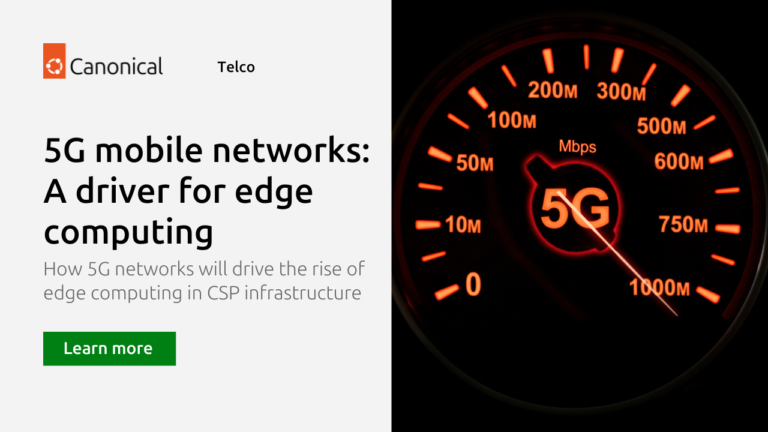In today’s interconnected world, data privacy has become a top priority for mobile users, especially those using Android and iOS devices. With the growing threats of cyber-attacks, data breaches, and unauthorized access to personal information, ensuring the privacy of your data is essential. This guide will help you adopt the best practices to enhance data privacy on your Android or iOS devices.
1. Keep Your OS and Apps Up to Date
Both Android and iOS frequently release security updates designed to fix vulnerabilities and bugs.
- Android: Go to Settings > System > System update to check for and install updates.
- iOS: Navigate to Settings > General > Software Update to ensure your iOS device is running the latest version.
Outdated systems can expose you to security risks, so always update your OS and apps as soon as updates become available.
Related:
In guide, we will walk you through the steps to update your macOS High Sierra.
2. Enable Two-Factor Authentication (2FA)
Two-factor authentication (2FA) adds an extra layer of security to your accounts, requiring not just a password but a second verification step like a text message or authentication app.
- Android: Set up 2FA through apps like Google Authenticator or by visiting your account settings in Google or other apps.
- iOS: To enable 2FA for your Apple ID, go to Settings > Your Name > Password & Security and enable 2FA.
This ensures that even if someone gains access to your password, they cannot log into your accounts without the second verification step.
3. Limit App Permissions
Apps on your phone may request access to sensitive data such as your location, contacts, and camera. However, not all apps need these permissions.
- Android: Go to Settings > Privacy > Permission Manager to review and manage app permissions. Deny access where it isn’t necessary.
- iOS: Navigate to Settings > Privacy & Security to control what apps can access your data.
By limiting permissions, you can prevent unnecessary data collection by third-party apps.
4. Use End-to-End Encryption Messaging Apps
End-to-end encryption ensures that only you and the person you’re communicating with can read the content of your messages.
- Android & iOS: Apps like Signal and WhatsApp offer end-to-end encryption by default. For even greater control over your data, review the encryption settings within the app.
This practice helps safeguard your messages from being intercepted by hackers or unauthorized individuals.
5. Manage Location Sharing Settings
Location data is one of the most sensitive pieces of information your phone can collect. Ensuring that only trusted apps have access to your location is crucial.
- Android: Go to Settings > Location > App location permissions to see which apps have access and choose “Only while using the app” or “Deny” for non-essential apps.
- iOS: Visit Settings > Privacy & Security > Location Services to manage location permissions, and turn off location sharing for apps that don’t need it.
Minimizing location tracking reduces the risk of unauthorized apps collecting data on your whereabouts.
6. Encrypt Your Phone’s Data
Encrypting your device ensures that all data stored on it is scrambled and only accessible with the correct credentials, protecting it from unauthorized access in case your device is lost or stolen.
- Android: Newer Android devices come encrypted by default. You can check or enable encryption by visiting Settings > Security > Encryption.
- iOS: iPhones are encrypted by default when you use a passcode or Face/Touch ID.
Encryption is essential for protecting personal files, passwords, and sensitive information stored on your device.
7. Be Cautious with Public Wi-Fi
Public Wi-Fi networks can expose you to cyber threats, as attackers may intercept your internet traffic.
- Use a VPN (Virtual Private Network) when connecting to public Wi-Fi on both Android and iOS. VPNs encrypt your data, making it difficult for hackers to spy on your activity.
- Ensure you’re using HTTPS websites for secure browsing.
Avoid using public Wi-Fi for sensitive activities like banking or logging into important accounts.
8. Lock Your Device with Strong Authentication
Your device’s lock screen is the first defense against unauthorized access.
- Android: Set a strong PIN, password, or pattern, or enable biometric security such as fingerprint or facial recognition by going to Settings > Security > Screen lock.
- iOS: Use Face ID or Touch ID, or create a strong passcode by navigating to Settings > Face ID & Passcode.
A secure lock screen can prevent others from easily accessing your personal data if your phone is lost or stolen.
9. Disable Ad Tracking
Both Android and iOS allow you to limit how much personal information advertisers can collect about you.
- Android: Go to Settings > Privacy > Ads and select Opt out of Ads Personalization.
- iOS: Visit Settings > Privacy & Security > Tracking and toggle off Allow Apps to Request to Track.
Limiting ad tracking ensures that your data isn’t being used to build a detailed profile about you for targeted advertisements.
10. Back Up Your Data Securely
Regular backups ensure that your data can be recovered if your device is lost, stolen, or damaged. Use encrypted backup services to protect your data from unauthorized access.
- Android: You can back up your data using Google Drive by going to Settings > System > Backup.
- iOS: Back up your data to iCloud via Settings > Your Name > iCloud > iCloud Backup.
Encrypt your backups to keep your personal information safe from breaches or attacks during the backup process.
Conclusion
Protecting your personal information on Android and iOS requires a proactive approach. By following these best practices, you can significantly enhance your data privacy, ensuring your sensitive information remains secure from prying eyes. Regularly reviewing your security settings and staying updated with new privacy features is key to maintaining a secure mobile experience in today’s digital world.