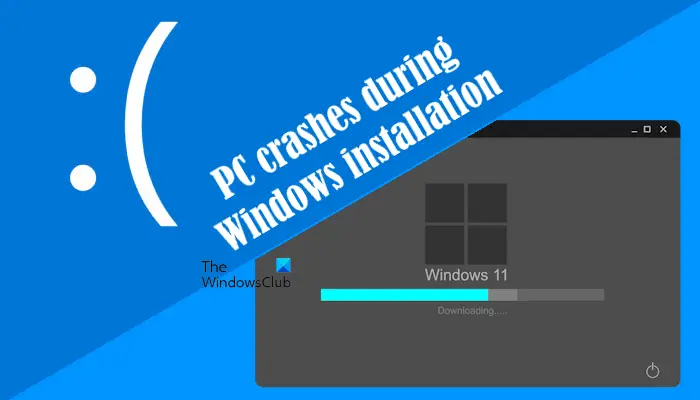Android devices are known for their flexibility, but even the most reliable systems can encounter problems. Whether it’s apps crashing or battery issues, Android users often experience common errors that can be resolved with simple fixes. In this article, we’ll go over 5 common Android errors and how you can fix them.
1. App Crashing or Freezing
Error Overview:
One of the most frequent Android issues users face is apps crashing or freezing unexpectedly. This can happen while using the app or even at startup.
Possible Causes:
- Corrupted cache data
- Outdated apps
- Lack of memory or storage space
- Software conflicts
Fixes:
a. Clear App Cache:
- Go to Settings > Apps > [App Name] > Storage > Clear Cache. Clearing the app cache removes temporary data that might be causing the app to malfunction.
b. Update the App:
- Open the Google Play Store.
- Tap on your profile icon and go to My apps & games.
- Look for the problematic app and tap Update.
c. Restart the Device:
- A simple reboot can clear any temporary system glitch. Hold down the power button and choose Restart.
d. Free Up Space:
- If storage is full, try deleting unnecessary files, or move data to Google Drive or an external SD card.
2. Battery Draining Quickly
Error Overview:
Another common issue is battery drain. Your Android phone’s battery may not last as long as expected, which can be frustrating.
Possible Causes:
- Background apps consuming power
- High screen brightness or excessive screen time
- Poorly optimized apps
Fixes:
a. Identify Power-Hungry Apps:
- Go to Settings > Battery > Battery Usage to identify apps draining your battery.
- Uninstall or limit background activity for apps with high usage.
b. Reduce Screen Brightness:
- Lower the brightness or set it to auto-brightness to save energy. Navigate to Settings > Display > Brightness level.
c. Enable Battery Saver Mode:
- This mode reduces power consumption by limiting background tasks. Go to Settings > Battery > Battery Saver.
d. Disable Unnecessary Features:
- Turn off Bluetooth, GPS, or Wi-Fi when not needed to conserve power.
3. Wi-Fi Connection Issues
Error Overview:
Wi-Fi connectivity problems, such as being unable to connect to a network or experiencing slow internet speeds, are common on Android devices.
Possible Causes:
- Network settings errors
- Router issues
- Outdated software or firmware
Fixes:
a. Restart Wi-Fi and Router:
- Turn off your phone’s Wi-Fi, restart your router, and then reconnect.
b. Forget and Reconnect to the Network:
- Go to Settings > Wi-Fi, select the problematic network, and tap Forget.
- Reconnect by entering the Wi-Fi password.
c. Reset Network Settings:
- If the issue persists, reset the network settings by going to Settings > System > Reset Options > Reset Wi-Fi, Mobile & Bluetooth.
d. Check for Software Updates:
- Sometimes a software update can fix bugs related to Wi-Fi. Go to Settings > System > Software Update and check if there’s a pending update.
4. Slow Performance
Error Overview:
Over time, Android devices can start to feel sluggish. Apps may take longer to open, and general navigation may lag.
Possible Causes:
- Excessive apps running in the background
- Outdated software
- Low storage space
Fixes:
a. Free Up RAM:
- Use the task manager to close unnecessary apps. Go to Settings > Apps > [Running Apps] and close apps you don’t need.
b. Uninstall Unused Apps:
- Removing unused apps can improve performance. Go to Settings > Apps > [App Name] > Uninstall.
c. Update the System:
- Make sure your Android is running the latest version. Settings > System > Software Update to check for updates.
d. Factory Reset (As a Last Resort):
- If your phone continues to be slow after trying the above fixes, you may need to factory reset your device. Backup important data first, then go to Settings > System > Reset > Factory Data Reset.
5. Phone Overheating
Error Overview:
It’s not unusual for an Android phone to get warm during heavy usage, but consistent overheating can lead to hardware damage.
Possible Causes:
- High-intensity apps or games
- Overcharging
- Poor ventilation
Fixes:
a. Avoid Overuse While Charging:
- Avoid playing games or using heavy apps while the phone is charging, as this increases temperature.
b. Close Background Apps:
- Apps running in the background can cause overheating. Close these apps by going to Settings > Apps > [App Name] > Force Stop.
c. Remove the Phone Case:
- If your phone case is trapping heat, remove it temporarily.
d. Turn Off Unused Features:
- Disable Bluetooth, GPS, or background sync when not in use.
Conclusion
Android devices, while reliable, can still experience errors from time to time. Understanding the common Android issues and how to fix them can save you time and frustration. Whether it’s app crashes, Wi-Fi connectivity problems, or battery drain, the solutions provided here should help restore your Android device to optimal performance.